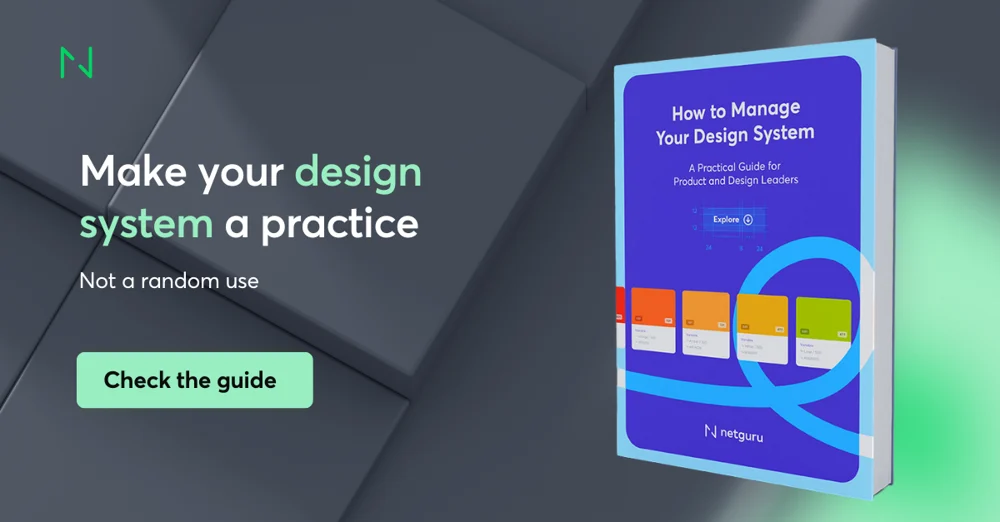How To Improve App Settings UX
.jpg?width=1200&height=800&name=kelly-sikkema-ml1IgjV8OvY-unsplash%20(1).jpg)
What is mobile app user experience (UX) design?
Mobile UX is the subjective experience (positive or negative) that users have while interacting with applications on their mobile devices. Mobile UX involves understanding the user’s journey and making sure all interactions, content, and sound design stay coherent. By considering this journey, designers can create products that provide a seamless, relevant, and meaningful experience for the user.
As described by the Nielsen Norman Group, app UX design facilitates better user engagement with products and services.
Why is it important to make app settings UX more user friendly?
App settings are often overlooked compared to other app features – but they shouldn’t be. It is essential to design them with the same level of care and attention as all the other functionalities.
There are several reasons why optimizing app settings is critical. The three most important are:
- Boost engagement: Designing a mobile app with an intuitive user experience is critical to ensure customer loyalty and market success. Mobile apps that let users complete tasks easily (e.g., buy a product, get information) have a higher likelihood of being used again. Familiar, self-explanatory, and memorable apps create strong positive emotions, encouraging individuals not only to keep using the application but advocating to others as well.
- Reduces customer support costs: Handling user questions and issues related to app settings is time-consuming for customer support teams. By allowing users to personalize apps to their preferences, settings panels not only improve the user experience, but also help to find the right answers when needed and save businesses money on customer support.
- It’s good for business overall: Figures from numerous studies compiled by the UX Design Institute reveal that every dollar invested in UX brings a $100 return due to lower customer acquisition costs, increased customer retention, lower support cost, and increased market share. Poor UX also can negatively influence business with bad reviews or criticism through word of mouth.
Optimizing app settings – best practices
Below are some best practices to follow to optimize app settings for maximizing satisfaction and user engagement.
Group categories
With a long list of settings, users might have a problem finding the right one. So instead of a long list of nondescript settings, having multiple settings for a particular macro-functionality makes the operation easier.
How to do it? You can try card sorting – a simple exercise that may help to organize topics into categories that make sense to users. Always refer to your competitors or other apps when getting started with app settings optimization – look at what they're doing right. Take Uber for example, its settings page is quite impressive – they group items and display what’s inside them clearly.

Establish visual hierarchy
Visual hierarchy plays an integral role in mobile app settings and UX. By arranging elements according to their order of importance, mobile apps can inform, impress, and persuade users and guide them through user flows. The key is ensuring the app settings are ordered so that frequently used settings have relevance and priority over those less used, as the images below from the WhatsApp iPhone app illustrate.

Irreversible and destructive actions, such as “Logout” or “Delete your account,” should always be tucked away at the end of your settings page.
Consider adding standard icons to communicate meaning
Standard icons (which users have seen and used before) help them quickly recognize what they're looking for and reduce potential ambiguity in the UX. You can also get creative while still being effective by injecting a bit of aesthetic appeal.
However, due to the absence of standard usage for most icons, text labels are ideal for communicating meaning and reducing ambiguity. The image from Airbnb settings is an apt example in this regard.
![]()
Minimize the number of settings you offer
Give users just enough control in a way that feels effortless, not overwhelming. This way they can get to what they want from your app without too much setup. They also don’t have to spend ages searching for the right setting. See the example of simplicity below, taken from the Revolut iPhone app.

Include a search function if the list of categories is very long
If your app has extensive categories and options, offer a search bar. That way, users will be able to quickly and easily find what they're looking for. As shown in the image below, Instagram's app has a search function at the top of categories.

Define default modes
Arguably, the very best app settings UX is one that requiresno interaction from the user whatsoever. This ensures the user can immediately start enjoying the app without any fuss or tinkering. After all, time spent tweaking app settings should never come between users and what they’re trying to do – especially during the onboarding stage. As such, your app’s default settings should present users with the most optimal experience of your app from the get-go, equipping users with settings conducive to their goals. Great examples of this can be found in password security apps like 1Password and LastPass, both of which have default settings specifically designed to protect the confidential information of their users.
Keep the user in the app
App owners should keep users in the app rather than forcing them to leave and go to the default Settings app on their device.
Instagram is a great example of this. If the location feature is turned off, an alert will appear in-app and direct users to the appropriate settings page. This way, users can enable location services by default and share information more conveniently in the future.
Avoid using in-app settings to ask for setup information you can get in other ways
For instance, instead of asking someone to manually input their zip code you can provide them with local options or ask permission to use the phone’s current location as a source of information. That way you’ll obtain the necessary app settings data without making the user go through additional steps. Of course, if you are denied this permission, always have an open door for manual entries available.
Make your in-app settings easy to find, but not too prominent
App settings should be easy to find, but not too obvious. A great way to do this is to include app setting functionality within a user's profile or account view. This ensures that the app settings are there if someone needs them, but still not obstructing users who simply don't care.
Use the appropriate user interface (UI) controls
With the appropriate UI controls, app designers can access the tools needed to perfect their app settings page. Radio buttons and checkboxes have become standard components of app settings panels, although they are not interchangeable.
- Radio buttons require a single selection from a list of options
- Checkboxes allow for multiple selections (or none at all)
For actions that don’t require review or confirmation, app designers can opt for toggle switches with added “On/Off” labels for even greater clarity.

Send email confirmations
Email confirmations provide users with an added level of security as they can be informed when any changes have been made to their account settings and verify that change. This is especially critical with mobile apps that contain sensitive information, such as financial data. Depending on the app or settings involved, it may not be necessary to send confirmations for every update.
Avoid names with jargon
Jargon may look impressive, but it’s also likely to befuddle users – not exactly a sign of app success. Descriptive terms and plain language should be the go-to when naming app controls – with that, you’ll ensure users can quickly identify what each app setting does. No one likes having to look things up outside the app, so don't give your users any reason to do so.
Readers understand the value of clear and concise communication – plain language simplifies complex information, offering accessibility for all. By avoiding jargon or other unfamiliar terms, everyone benefits from easy-to-understand messages that quickly convey your message without confusing users.
Provide clear descriptions
Clear descriptions define exactly what each setting does without being verbose. Crafting understandable language is key in letting users make informed decisions about app settings.

Talk to Customer Support
Customer support teams can provide valuable insights based on their interactions with app users, ranging from confusion to difficulty managing settings. If possible, make sure you attend customer support meetings regularly and keep up to date with users’ needs to refine and optimize app settings UX.
Prototype and Test
It's tempting to go straight from idea to app settings UI design– but taking some time to prototype and test is critical for optimal app settings UX.
Getting Started with App Settings UX
So, where do you start?
Begin by thoroughly auditing your app with the practical tips above in mind. Think like a user and ask yourself questions such as “Is this UI control suitable here? Is it necessary to include this setting?”
It also helps to listen to the feedback from users on app stores such as App Store or Google Play to help identify any areas of improvement. You can also check feedback from enterprise customers at software review sites such as G2.com and Gartner Peer Insights.
Sometimes all it takes is a small tweak to improve app settings UX, while in other cases, you may need to do a complete overhaul.