Progressive Web App Design: Hidden UX Techniques That Users Want
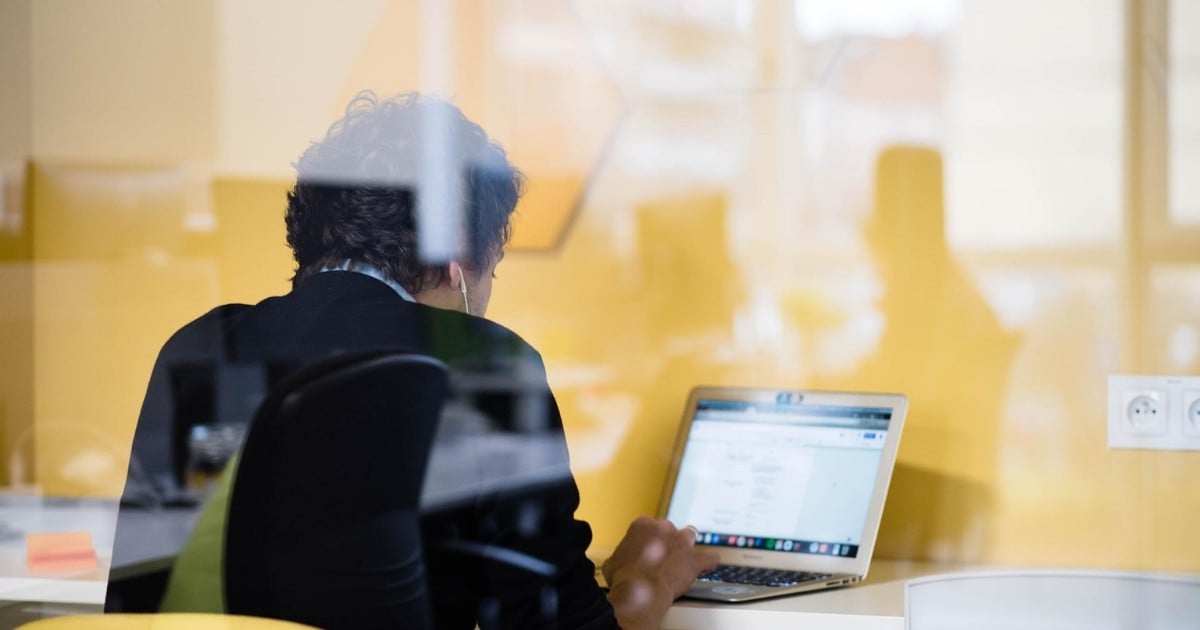
First impressions matter enormously in the digital world. About 94% of these impressions relate directly to design elements, with half of all users considering website design crucial when forming opinions about brands. The best-designed web apps don't just look good—they deliver outstanding performance alongside intuitive user experiences. PWAs load pages 2-4 times faster than traditional mobile websites while improving overall performance by up to 63%.
One of the most compelling advantages of progressive web design is how it handles real-world connectivity challenges. Trivago discovered that 67% of users continued using their PWA even when internet connections failed. These practical benefits translate directly to business results. Housing.com reduced its bounce rate by 40% after implementing a PWA, while MishiPay saw transactions increase tenfold.
What makes these impressive results possible? This article examines the hidden UX techniques in PWA design that users genuinely value but rarely articulate. We'll explore everything from performance optimizations to offline capabilities and intuitive interfaces that can significantly reduce the average 70% cart abandonment rate affecting e-commerce sites.
Understanding the UX Foundation of Progressive Web Apps
Progressive web apps (PWAs) represent a fundamental shift in how web applications deliver user experiences. Unlike traditional websites that make compromises on small screens, PWAs embrace mobile constraints to create experiences that feel natural regardless of how users access them.
Why mobile-first UX is critical for PWAs
Mobile-first approach forms the backbone of effective PWA design. This methodology starts with designing for the smallest screen first, then gradually enhances the experience for larger devices. Mobile-first isn't just a technical consideration—it's a direct response to how people use the web today.
Current statistics make a compelling case for this approach:
- Mobile devices generate over 58.3% of global website traffic as of early 2023
- More than 90% of internet traffic comes from mobile devices
- An astonishing 93% of users access the web through mobile devices
- By 2025, mobile buyers will reach 71.2% of all shoppers
When you approach progressive web app design with mobile in mind from the start, you're forced to identify what's truly essential. This constraint-driven process produces cleaner, more focused experiences that work well across all devices.
"Thinking mobile doesn't mean eliminating information. It means sorting information into primary, secondary, and tertiary content," which creates a natural hierarchy benefiting users on any device. This approach allows breakpoints to develop naturally around content, rather than forcing content into predetermined frameworks.
The mobile-first methodology offers several key advantages to PWA design:
- Faster performance - Lightweight design principles reduce data consumption and improve load times, particularly important since 47% of users expect websites to load in under three seconds
- Improved SEO - Since 2015, Google has prioritized mobile versions of websites in its indexing strategy, making mobile-first PWAs more discoverable
- Enhanced conversion rates - 59% of shoppers consider mobile shopping capability important when deciding which brand to purchase from
- Better accessibility - Mobile-first design inherently caters to smartphone-dependent users, particularly important for low-income adults who rely exclusively on smartphones for internet access
How user expectations shape PWA behavior?
The popularity of native mobile apps has completely changed what users expect from digital experiences. PWAs must meet these expectations to succeed, bridging the gap between traditional websites and native applications.
Users now anticipate specific behaviors from PWAs that mirror native apps:
Offline functionality is no longer optional. Users expect PWAs to work regardless of connection status. At a minimum, your PWA should provide a custom offline page rather than the browser's default error screen. Ideally, core functionality should remain accessible offline, such as cached content, saved preferences, and basic interactions.
Speed and responsiveness have become baseline requirements. Studies show that even a 0.1-second improvement in load times can improve conversion rates by up to 10%. To meet these expectations, progressive web design must incorporate techniques like pre-caching assets and efficient service workers.
Consistency across platforms is paramount. Users expect seamless transitions between devices without compromising functionality. This includes supporting various input methods regardless of screen size—touch on large screens and keyboard/mouse on small ones.
Intuitive gestures and navigation that mirror native apps help users feel at home. Smooth transitions, visual feedback for interactions, and familiar navigation patterns are essential components of best-designed web apps.
Due to these expectations, PWA design must prioritize several UX elements:
- Responsiveness that adapts to different screen sizes and orientations
- App-shell model that provides app-style navigation and interactions
- Security through HTTPS to protect user data and build trust
- Re-engagement capabilities like push notifications
- Installation options that allow users to add the PWA to their home screen
Progressive web app design elements Google looks for include these user-expected behaviors, particularly mobile-first design, offline functionality, and performance optimization.
The mobile-first foundation of PWAs naturally focuses on content and functionality rather than decorative elements. This content-first approach perfectly aligns with what users want—accessing information quickly and efficiently regardless of their device or connection quality.
User Experience Techniques That Go Beyond the Basics
Creating exceptional user experiences isn't just about implementing the fundamentals of progressive web app design. Even well-designed PWAs can disappoint users if they neglect critical UX techniques that people expect but rarely mention directly.
Predictable gestures and intuitive flows
How do users interact with unfamiliar gestures? Not very well, according to research. A Nielsen Norman Group study found that users achieved only 50% accuracy with unfamiliar gestures compared to traditional controls. This highlights why simplicity in gesture implementation is crucial for effective web application UX design.
To create more intuitive gesture experiences:
- Communicate gestures through visuals or guided tutorials
- Standardize gestures across your platform (a pinch to zoom should work consistently throughout the app)
- Provide immediate visual or haptic feedback upon gesture completion
The impact of these details is substantial. About 75% of users reported that feedback enhanced their satisfaction and made them feel more in control. Similarly, 67% of users appreciated brief onboarding processes that introduced gesture controls. These numbers show how small design choices can dramatically influence how users perceive your application.
Back button behavior in fullscreen mode
The back button presents a critical yet frequently overlooked aspect of progressive web design. Not all Android smartphones and iPhones have physical back buttons. When users add a PWA to their home screen and open it in fullscreen mode, they lose access to the browser's back button.
This creates a fundamental usability problem—users feel trapped with no way to navigate backward. The best-designed web apps address this by adding a back button directly into the user flow when operating in fullscreen mode.
The implementation requires careful consideration:
// Example approach for handling back button behavior
window.addEventListener('load', function() {
window.history.pushState({ noBackExitsApp: true }, '')
})
window.addEventListener('popstate', function(event) {
if (event.state && event.state.noBackExitsApp) {
window.history.pushState({ noBackExitsApp: true }, '')
}
})
This technique prevents the app from immediately closing when users press back, instead allowing navigation within your application.
Offline mode messaging and fallback UI
Offline functionality stands as a defining feature of PWAs. Yet at least 40% of users express frustration when they cannot access content without connectivity.
When designing offline experiences, consider these critical elements:
- Clear status indication: When users go offline, they need immediate visual feedback about their connection status
- Appropriate fallback content: Users should still see useful information rather than error messages
- Queue actions for later: Buffer data during online sessions to process when connectivity returns
Major brands take different approaches to offline UI. Flipkart turns its PWA black-and-white when there is no internet connection, while Starbucks displays a message informing users they are offline. These visual indicators help manage user expectations without causing confusion.
Reducing friction in checkout and forms
Cart abandonment rates hover around 70%, primarily due to friction in the checkout process. Progressive web app design elements Google emphasizes include simplified forms and checkout flows.
To reduce friction effectively:
- Minimize form fields: Ask only for essential information and implement autofill to save time.
- Implement progress indicators: Let customers know where they are in the process with simple progress bars or numbered steps.
- Keep the experience distraction-free: Remove unrelated links, pop-ups, and promotional banners during checkout.
- Offer multiple payment methods: From digital wallets to buy-now-pay-later services.
- Display trust signals: Security badges and SSL certificates build confidence
One particularly effective strategy involves eliminating redundant fields. For instance, removing the "Confirm Email" field from one checkout process shaved 22 seconds off completion time and reduced abandonment by 17% at that step.
By implementing these advanced UX techniques, your progressive web app won't just meet basic expectations—it will exceed them, creating experiences that feel natural, responsive, and trustworthy regardless of device or connection status.
User Interface Design That Feels Native
How users perceive your PWA visually determines whether they see it as just another website or as a genuine app. Creating a native-like interface requires thoughtful design decisions that align with platform expectations while maintaining performance.
Using system fonts for faster rendering
Typography plays a critical role in both performance and familiarity in progressive web apps. System fonts—those pre-installed on users' devices—offer two major advantages: they load instantly and make users feel at home.
Users unconsciously expect your PWA to match their operating system's visual standards. System fonts create immediate visual harmony with the native environment. Since these fonts are already installed, they eliminate the need to download custom font files, reducing load times and data consumption.
To implement system fonts effectively, use this modern font stack that adapts to different platforms:
body {
font-family: -apple-system, BlinkMacSystemFont, "Segoe UI",
Roboto, Helvetica, Arial, sans-serif,
"Apple Color Emoji", "Segoe UI Emoji", "Segoe UI Symbol";
}
This stack prioritizes each platform's preferred font:
- San Francisco on macOS/iOS
- Segoe UI on Windows
- Roboto on Android
Unlike custom web fonts that require downloading, system fonts provide faster rendering alongside a more authentic feel. GitHub exemplifies this approach in its interface design, creating a seamless experience across all operating systems.
Avoiding excessive colors and visual clutter
The best-designed web apps understand that visual noise—unnecessary elements competing for attention—significantly hinders usability. Minimal color palettes not only create a high-end feel but also make your progressive web app easier to navigate.
The fundamental principle behind decluttering is improving the signal-to-noise ratio. When everything appears equally important, nothing stands out. Consider these approaches:
First, establish a clear visual hierarchy where content is the darkest element on the screen, while labels and borders visually recede. This creates maximum contrast, allowing users to focus without distraction.
Second, limit your color palette to 3-4 colors aligned with your brand. Minimalist color schemes make consistency easier to maintain throughout your PWA design.
Third, employ white space strategically to create a visual breathing room. White space isn't wasted space—it's a powerful tool for directing attention and improving readability.
Fourth, prioritize content over decorative elements. Before adding any visual component, ask whether it serves the user's goals or merely adds visual interest.
Designing tappable areas with visual feedback
Touch interactions form the foundation of mobile PWA usage, yet many designers overlook crucial aspects that make these interactions feel native. Users expect immediate feedback when tapping elements.
For tappable areas to feel responsive, they must provide clear visual confirmation that the tap was recognized. This can be accomplished through:
- Highlighting the tapped region in light gray
- Showing a material ripple effect
- Initiating page transitions immediately
Be aware that browsers display their highlighting when elements are tapped, which may conflict with your custom feedback. Disable this default behavior with:
-webkit-tap-highlight-color: rgba(0,0,0,0);
Alongside visual feedback, ensure tappable areas are sized appropriately. Touch targets should be at least 48×48 pixels to accommodate various finger sizes. Be careful that touch feedback doesn't trigger accidentally when a user is merely scrolling through content.
Many PWAs unintentionally retain web-specific behaviors that break the native illusion. To address this, consider:
- Disabling text selection on UI elements with -webkit-user-select: none
- Preventing callout menus on long-press with -webkit-touch-callout: none
- Eliminating the iOS bounce effect with -webkit-overflow-scrolling: auto
These subtle adjustments collectively create an interface that behaves according to platform conventions rather than web traditions. The goal isn't to replicate every aspect of native apps but to eliminate the telltale signs that reveal your PWA's web-based nature.
Performance-First Design Principles
Performance isn't just a technical consideration—it's the foundation of user experience in progressive web apps. Nearly half of all users (47%) expect websites to load in under three seconds. When these expectations aren't met, users simply leave. Let's examine three critical techniques that dramatically impact how users perceive and engage with your PWA.
Skeleton UIs and lazy loading for speed
Skeleton screens create the illusion of speed by displaying placeholder elements that mimic your page layout while content loads. Unlike blank screens or spinning loaders, these wireframe-like visuals immediately communicate page structure to users.
The advantages of skeleton UIs are substantial:
- They prevent users from assuming your site isn't working
- They create the perception that loading time is shorter
- They reduce cognitive load by gradually introducing content
- They help users develop mental models of the page structure
For best results, implement skeleton screens when loading takes between 2-10 seconds. For longer loading times, progress bars become necessary as they provide explicit duration estimates.
Lazy loading works alongside skeleton UIs by loading content only when needed. This technique primarily defers loading images and resources until they enter the user's viewport, saving bandwidth and improving initial load times. Implementation requires replacing direct image sources with placeholders:
<img src="actual-image.jpg" alt="Description">
Then use JavaScript to process these elements:
let imagesToLoad = document.querySelectorAll('img[data-src]');
const loadImages = (image) => {
image.setAttribute('src', image.getAttribute('data-src'));
image.onload = () => { image.removeAttribute('data-src'); };
};
imagesToLoad.forEach((img) => { loadImages(img); });
Modern browsers now support native lazy loading with a simple loading attribute:
<img src="image.jpg" alt="Description" loading="lazy">
The Intersection Observer API provides even more control, loading images only when they appear in the viewport.
Avoiding layout shifts with image dimensions
Cumulative Layout Shift (CLS) measures unexpected content movements during page loading. These shifts frustrate users by disrupting reading and causing misclicks. For a good user experience, your site should maintain a CLS of 0.1 or less.
The most common cause of poor CLS is images without dimensions. Without specified width and height attributes, the browser initially allocates zero space for images, then shifts content when they load.
To prevent these shifts, always include dimensions in your image tags:
<img src="image.jpg" alt="Description" width="640" height="360">
This approach allows browsers to calculate and reserve appropriate space before the image loads. For responsive images, use CSS to maintain aspect ratio while allowing flexible sizing:
img {
height: auto;
width: 100%;
}
Web fonts can also cause layout shifts when they replace system fonts after downloading. To minimize this impact, use the new CSS Font Descriptors to better match fallback fonts:
@font-face {
font-family: "Brand-fallback";
size-adjust: 97.38%;
ascent-override: 99%;
src: local("Arial");
}
Pre-caching assets with Service Workers
Service workers function as proxies between your PWA and the network, enabling offline functionality and faster responses. Pre-caching critical assets during service worker installation ensures your app works reliably regardless of network conditions.
For effective pre-caching, focus on essential resources first:
-
Main HTML (your app's start_url)
-
CSS stylesheets for core UI
-
JavaScript files required for basic functionality
-
Images used in the interface
-
Data files needed for basic experience
-
Web fonts
The service worker's install event is ideal for pre-caching:
self.addEventListener('install', (event) => {
event.waitUntil(
caches.open('my-cache')
.then((cache) => {
return cache.addAll([
'/',
'/styles/main.css',
'/scripts/app.js',
'/images/logo.png'
]);
})
);
});
The waitUntil() method ensures the browser doesn't terminate the service worker until caching completes. Afterward, implement a "cache-first" strategy for static assets that don't change often:
self.addEventListener('fetch', (event) => {
event.respondWith(
caches.match(event.request)
.then((response) => {
return response || fetch(event.request);
})
);
});
This approach checks the cache first, falling back to network requests only when needed. When combined with skeleton UIs and proper image handling, these techniques create progressive web apps that feel instantaneous while maintaining reliability even in challenging network conditions.
Progressive Web App Design Elements Google Looks For
Google's search engine serves as the primary gateway for users to discover your progressive web app. To ensure optimal visibility and functionality, you need to align your PWA design with specific technical elements that Google prioritizes in its evaluation process.
SEO-friendly routing and deep linking
Clean URL structures form the backbone of discoverable PWAs. Avoid using fragment identifiers (#) in URLs, as they can prevent proper indexing. Instead, implement the History API to create readable, SEO-friendly URLs that allow search engines to index individual pages effectively.
Deep linking capabilities let users navigate directly to specific content within your app rather than starting from the home page. This functionality enables bookmarking, sharing, and discovery of specific sections of your PWA. For instance, properly implemented deep links should lead directly to product pages:
https://www.example.com/product/25/
Without redirecting users back to your home page. These unique, descriptive URLs make your content more accessible to both users and search engines.
HTTPS and Lighthouse compliance
HTTPS implementation is non-negotiable for PWAs, primarily for security and user trust. Beyond security, installability requirements specified by Lighthouse include:
-
A short_name or name property in your manifest
-
Icons property with 192×192px and 512×512px icons
-
A start_url property
-
A display property set to fullscreen, standalone, or minimal-ui
-
A prefer_related_applications property not set to true
Meeting these criteria enables the "Add to Home Screen" prompt, allowing users to install your PWA directly from their browsers.
Canonical tags and dynamic rendering
Canonical tags prevent duplicate content issues when the same content appears under multiple URLs. This is especially important for PWAs that might serve content across different domains or paths:
<link rel="canonical" href="https://www.example.com/your-url/" />
Although Google's crawler can process JavaScript, it's often more efficient to implement dynamic rendering, which serves different content to users and search crawlers. This technique detects whether a real visitor or search engine crawler is requesting content, then conditionally serves client-side rendering to users and server-side rendering to crawlers.
For PWAs with complex JavaScript implementations, consider hybrid rendering approaches that prioritize critical SEO elements like meta tags and canonical links for immediate server-side rendering.
Branding and Engagement in PWA UX
Even the most technically excellent PWA needs strong branding elements to create lasting connections with users. While functionality and performance form the foundation, it's often the distinctive visual identity and engagement features that transform ordinary apps into memorable experiences.
Custom splash screens and logos
Splash screens work like digital handshakes, greeting users during those critical first moments of interaction. Android shows a plain white screen during the brief 200ms loading period. This creates a missed opportunity for brand reinforcement. To fix this, simply configure your Web App Manifest with the proper name, background_color, and icons properties.
iOS requires a bit more work since it doesn't generate splash screens automatically. You'll need to create custom startup images for various screen sizes using the apple-touch-startup-image tag. Though this requires extra effort, the payoff is significant—well-designed splash screens featuring your brand elements not only reduce perceived loading time but establish immediate recognition.
For teams without dedicated design resources, tools like PWA Asset Generator can automatically create device-specific splash screens, making implementation much more straightforward.
Highlighting 'Add to Home Screen' prompts
Most users miss standard browser installation prompts entirely. By customizing these prompts, you can dramatically increase installation rates while opening the door to deeper engagement. When your PWA meets the necessary installation criteria, browsers trigger the beforeinstallprompt event, which you can capture and display at strategic moments:
let deferredPrompt;
window.addEventListener('beforeinstallprompt', (e) => {
e.preventDefault();
deferredPrompt = e;
showCustomInstallPrompt();
});
Timing matters enormously with these prompts. Users are much more receptive after they've already experienced value from your app—perhaps after completing a purchase, saving content, or achieving a goal within your interface.
Push notification timing and personalization
Push notifications can drive remarkable re-engagement, with some PWAs achieving up to 72% engagement rates. However, their effectiveness depends entirely on strategic implementation:
-
Never request permission on initial page load—wait for meaningful user interaction
-
Create segmented audience groups based on behaviors and preferences
-
Enhance engagement with rich media and compelling calls-to-action
-
Use the
UserVisibleOnlyflag to prevent notifications from appearing when users aren't actively present
Real-world results demonstrate the power of this approach. Carnival Cruise Line reported a 42% engagement rate from their PWA push notifications, while Beyond the Rack saw basket sizes increase by 26% through personalized notification strategies.
These statistics aren't just impressive numbers—they represent how well-crafted notification strategies transform occasional visitors into loyal, engaged users who return to your PWA repeatedly.
Progressive web apps have fundamentally changed how users interact with web applications. Throughout this article, we've explored essential UX techniques that transform basic websites into powerful, app-like experiences users genuinely appreciate.
Successful PWA implementation starts with a mobile-first foundation that acknowledges current usage patterns. This isn't simply a technical consideration—it's a response to real user behavior. With mobile devices generating over 58% of global website traffic, your design decisions must prioritize performance, accessibility, and intuitive interactions that match what users expect.
The UX techniques we've discussed directly address common pain points that frustrate users. What's fascinating is how seemingly minor details can dramatically impact user perception of your PWA. Proper back button behavior in fullscreen mode, appropriate offline messaging, and intuitive gesture controls all contribute to an experience that feels polished rather than frustrating.
Native-feeling interfaces strengthen the connection between users and your app through system fonts, minimal visual clutter, and appropriately sized touch targets. These elements work together to create experiences that feel natural rather than web-based. Similarly, performance-first design principles ensure your PWA responds instantly, maintaining user engagement even when network conditions aren't ideal.
Google's technical requirements provide a clear roadmap for discovery and distribution. When you follow these guidelines, your PWA becomes more visible in search results while qualifying for "Add to Home Screen" functionality. This deepens user commitment and increases engagement opportunities.
Strategic branding elements transform functional applications into memorable experiences. Custom splash screens establish immediate brand recognition, while well-timed installation prompts and personalized notifications drive ongoing engagement. Carnival Cruise Line saw a 42% engagement rate from PWA push notifications, while Beyond the Rack achieved a 26% increase in basket size through personalized notifications.
The evidence is clear—PWAs deliver substantial business benefits when designed with these user-centric techniques. Companies implementing these approaches have seen remarkable improvements in conversion rates, reduced bounce rates, and significant increases in active users.
As mobile continues dominating internet usage and user expectations evolve, your investment in progressive web app design techniques will yield lasting returns through improved user satisfaction and business performance. The question isn't whether you should implement these techniques, but how quickly you can begin applying them to stay ahead of competitors and meet your users' genuine needs.



