Best Flutter IDE Text Editors
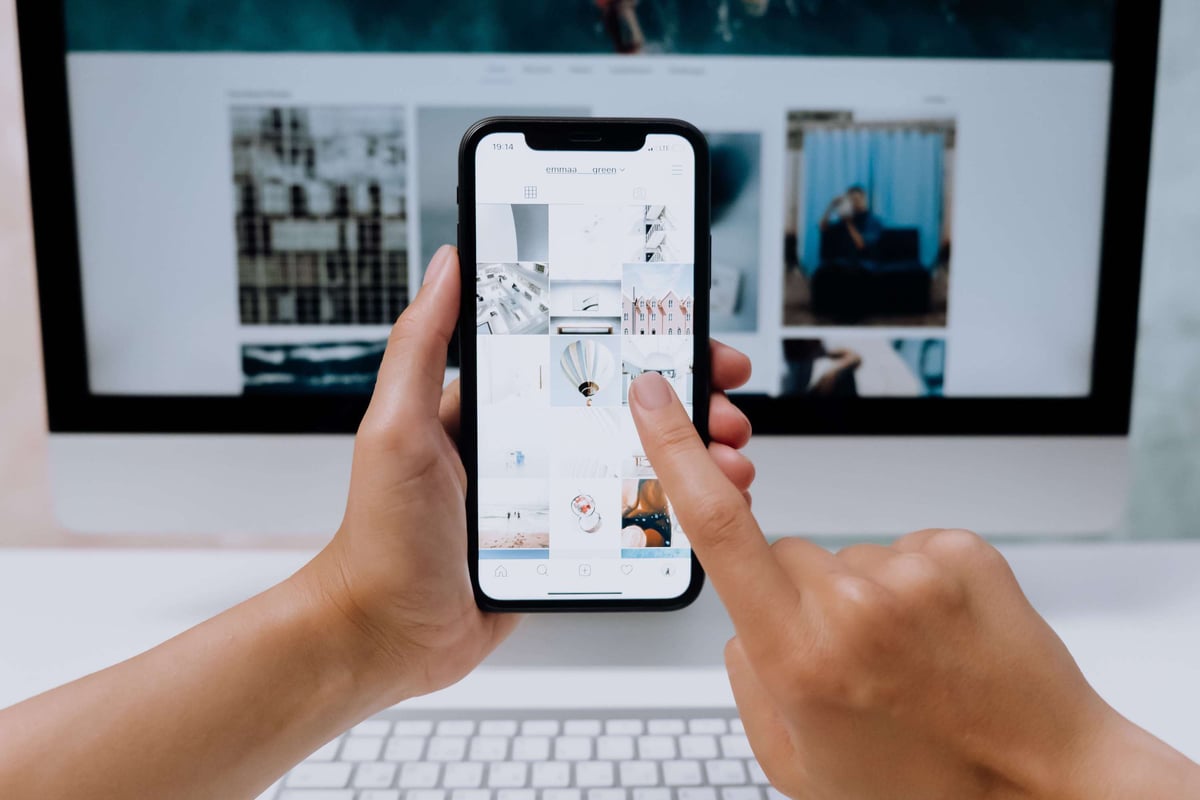
Flutter as a cross platform development kit has been picking up steam for quite some time now, growing in terms of the number of apps, packages, but also because of a great support by Google, constantly adding new features and allowing developers to catch up with the new trends like Material 3.
Developing apps with this framework can be a great experience, but to make the most out of it - increase both the quality of the product and your own productivity - you probably should skip the notepad part and move on straight to the more robust solutions.
This article will compare two of the most popular and widely used integrated development environments for mobile app development - Visual Studio Code and Android Studio, analyzing them from many angles and trying to see which one comes ahead.
Visual Studio Code
Visual Studio Code often referred to as VSCode is a lightweight IDE provided by Microsoft. It supports quite a lot of languages and offers plenty of extensions to choose from. In its nature it may be even similar to Flutter itself - you start with basic setup, choose plugins and packages that you need and you’re ready to go.
Here are the highlights of using the IDE:
- Visual layout - Minimalistic, not a lot of clutter, easy to grasp even for beginners.
- Functionalities - Because of technically being more of a code editor than full IDE, at the beginning it has basic functionalities, more being added with extensions.
- Flutter support - Official extension and dedicated view provide everything, from outline to all the DevTools views like CPU profiler or logging.
- Performance - Due to its lightweight nature, VSCode will work fast even on slower machines.
- Extensions - Highly modular in nature, VSCode shows 458 results for Flutter search, although it’s worth to note that 27th from the list already has less than 50k downloads. Usually there will be only a couple of them that a developer really needs.
- Debugging - Run and Debug section provides all the necessary tools for efficient debugging with watches, call stacks, and breakpoints. Additionally after running the app, DevTools inspector can be opened directly in the IDE as a separate tab.
- Git - Thanks to built-in source control and after adding few extra extensions (like GitHub Pull Requests depending on the used tools and needs), managing files and PRs is a straightforward process without any obstacles.
- AI - for each tool like Copilot there are dedicated official extensions that can be easily integrated, further decreasing the development time.
- Pair programming - Can be easily configured thanks to the official Live Share add-on provided by Microsoft.
- Launch configurations - Everything useful related to the Flutter project, environments and arguments can be configured in the launch.json file. Additionally, there is a possibility to set up CodeLens, useful in cases like for example golden tests.
- Native code - Working with Kotlin or Swift languages is possible thanks to extensions, however there may be certain situations where using a dedicated IDE is a better solution because of greater support and more utilities.
Summary
Visual Studio Code excels at being minimalistic, simple, fast, and modular. It can have all the necessary functionalities and in case something is missing, there will most likely be an extension for that. The only downside is that there may be a need for a dedicated IDE like Xcode when developing some native parts, should the need arise but it is still possible to write code in VSCode with basic support included.
Android Studio
Android Studio on the other hand is the official IDE for Android development provided by Google. It offers way more features out of the box but because of it also comes with a price of being heavier and working slower. There is a possibility to install additional extensions as well, although not as many as offered in the other IDE.
Here are the highlights of using the IDE:
- Visual layout - Slight learning curve, although with refreshed new UI much more decluttered, resembling more simplified VSCode design.
- Functionalities - Full support for Android development with options like APK analysis, many bundled plugins out of the box like GitHub for version control.
- Flutter support - Similarly to VSCode, plugin adds all the needed utilities and features, so the user can use inspector, performance analysis, etc.
- Performance - It requires a minimum 8 GB ram as opposed to 1 GB recommended for VSCode, low end systems may struggle with slow load and compile times.
- Extensions - 89 results for Flutter, again only a handful are really needed and the rest is often related to quality of life improvements and specific use cases.
- Debugging - IDE offers everything that is in VSCode and a little bit more with a separate view of endpoints where logs and various conditions can be set.
- Git - Out of the box support with visual graphs and other minor extra features (VSCode can easily catch up with Git Graph extension though).
- AI - Same case as with VSCode, easy integration after the plugins are installed.
- Pair programming - No official plugin available, there are a handful of custom ones that may work, however it is advised to do a security audit first, check what data can be read and intercepted in the process.
- Launch configurations - There is a dedicated view for Run/Debug Configurations where all the variables, environments and other additional tasks can be run. Then all the configurations can be saved as project files under the .idea folder.
- Native code - Best support for Kotlin and any native code development.
Summary
Android Studio is a full package IDE being constantly updated and recommended as a go to solution for developing both native and Flutter applications. It has all the tools and features a developer needs, with separate rich views for emulators, run configurations and plenty of other things. But because of all those features packed right from the start, it has higher requirements and development experience may not be as good on slower machines.
Conclusion: No IDEal choice?
It seems like both Android Studio and VSCode go hand to hand in the case of listed features. Key difference is in the performance and native code support. In practice, experienced developers should not have any problems with using both IDEs along with Xcode which is really useful in case there is a need to configure Flutter from the native side. Due to VSCode being faster, requiring way less RAM, and thanks to a lot of extensions that deliver everything that is needed and even more, developing apps with it may be a very good option.
But keeping Android Studio and Xcode ready on the shelf, knowing how to use it and being able to easily switch between all of them fluently is probably the best jack of all trades option one can choose. Also there will rarely be a case when in one project all the developers are using only one IDE, so adding run configurations for both to version control will surely make the onboarding process a little bit easier and smoother for any new developer joining the project.


