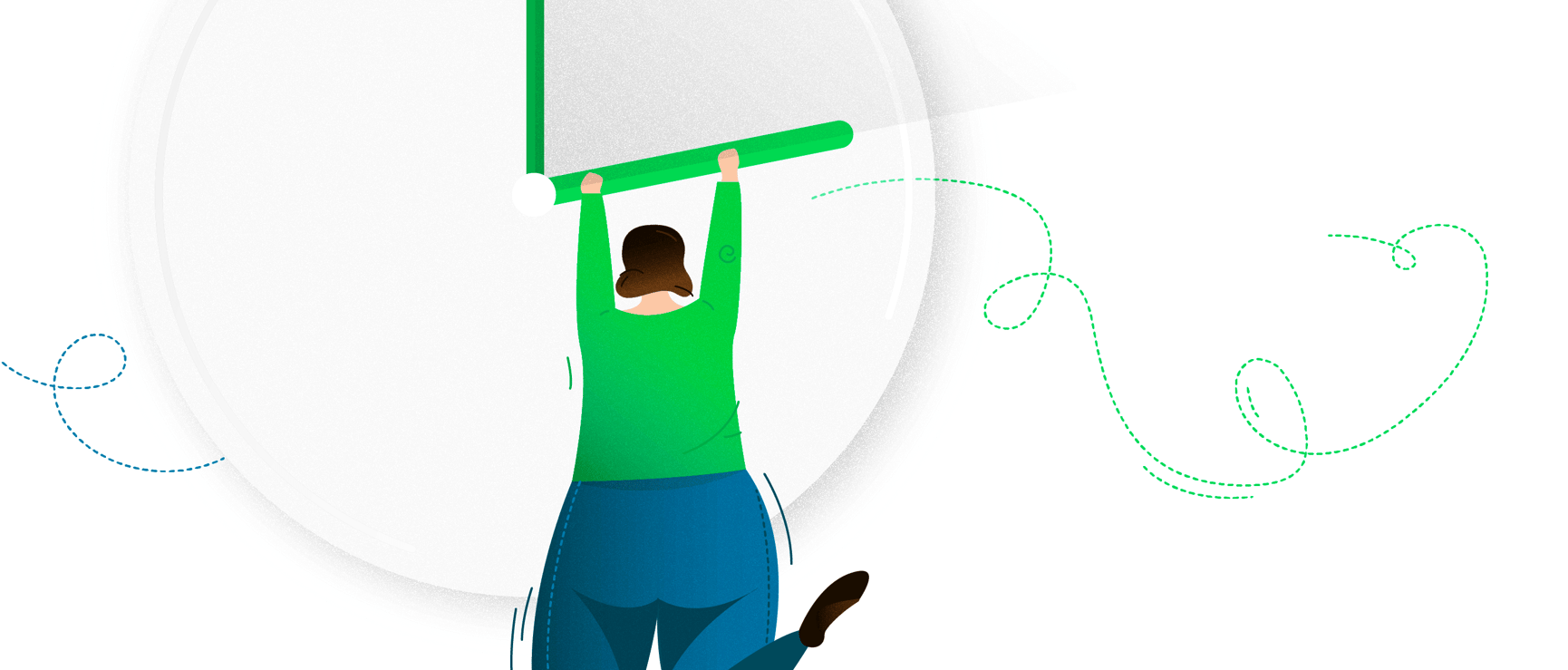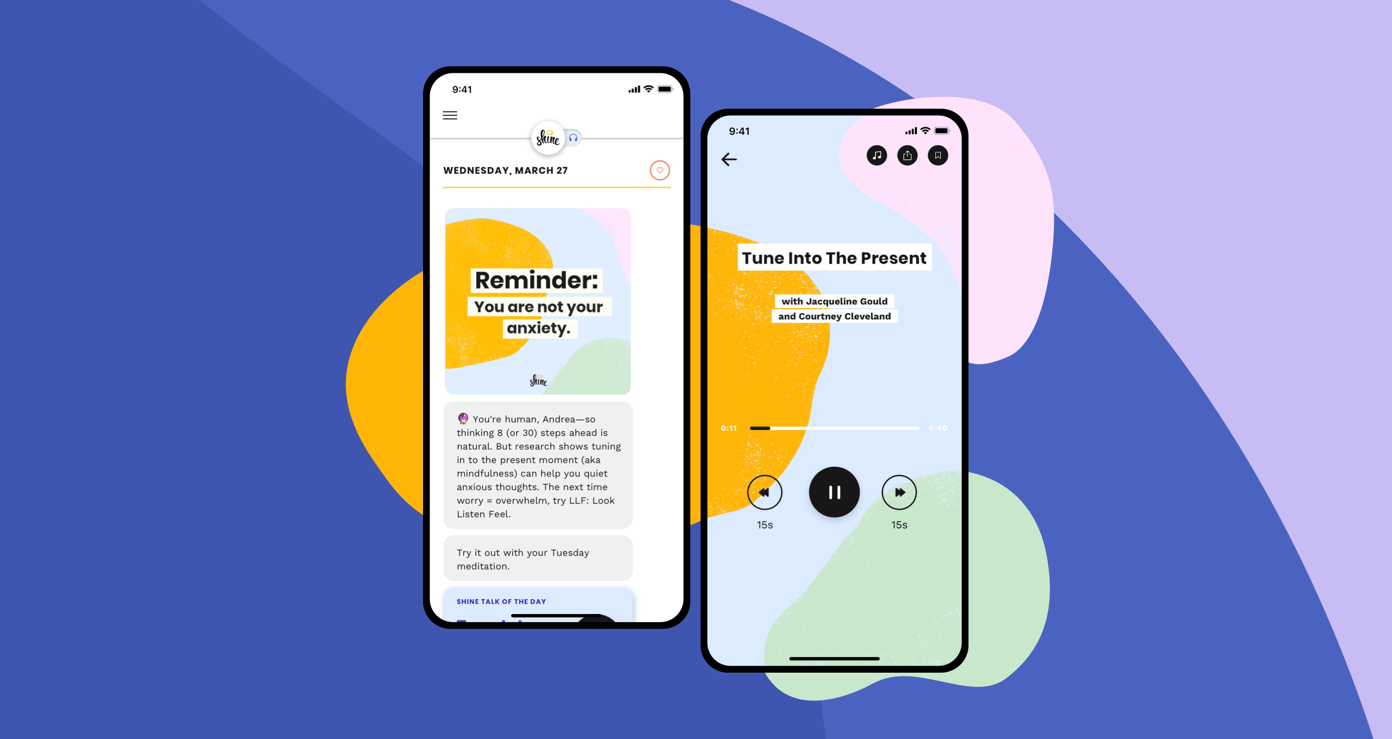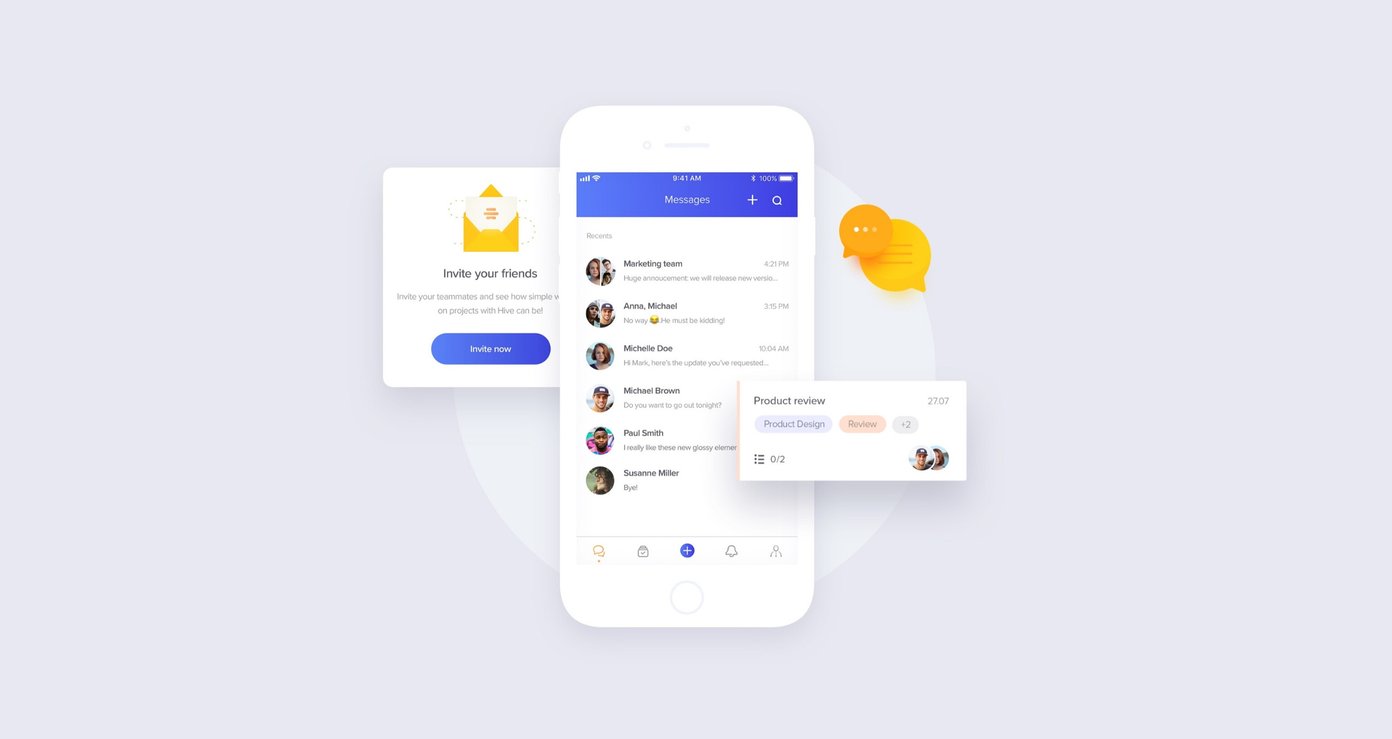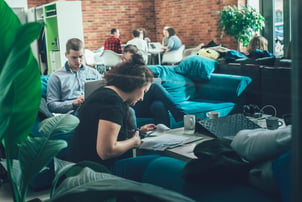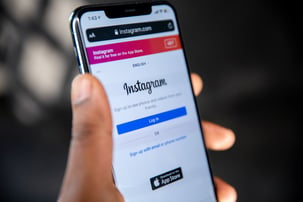React Native Development Services
Looking for expert React Native developers to build your next mobile app? Welcome to Netguru, a leading provider of top-notch React Native app development services.
What is React Native?
React Native is an innovative framework that allows developers to build native mobile apps using JavaScript. This cross-platform approach enables creating applications for multiple platforms with a shared codebase, reducing the development timeline, and overall app development cost. You no longer require separate teams for native development, as a single proficient React Native team can efficiently cater to your needs.
React Native Vs. Native Development: Which to Choose?
Choosing between React Native and native app development depends on your project requirements.
React Native development shines for apps that emphasize a robust user interface. It empowers us to design a user-friendly UI that seamlessly works on both iOS and Android. The shared business logic enhances the efficiency and coherence of the process. Moreover, React Native employs flexbox for layout, which works identically across iOS, Android, and web. This means your team can leverage their web development experience, negating the need to learn additional engines.
Conversely, if you are looking to utilize the advanced features an operating system offers, like video/audio processing or multithreading, native app development can be a better fit. As React Native focuses primarily on the user interface, it may not be as efficient for apps needing many native features.
Why React Native for Cross-Platform Mobile Development?
React Native has revolutionized cross-platform mobile development. It is a cost-effective and time-saving solution for building mobile apps for iOS and Android simultaneously. Being a JavaScript framework developed by Facebook, React Native has grown popular due to its impressive speed. In fact, developing a React Native mobile app that supports both iOS and Android is about 30% faster than building native applications separately.
Benefits of React Native for App Development
React Native offers numerous benefits for app development. By leveraging a single codebase, it can save substantial time and money as fewer developers are required. There's no difference in terms of application release and update time on both platforms.
Being open-source, React Native fosters a vibrant community of developers ready to help if you encounter any issues. The feature of hot reloading makes the development process more productive by instantly showcasing the changes made.
How does React Native cater to iOS and Android Differences?
React Native bridges the gap between the different features of iOS and Android. However, it doesn't make these platforms equal but provides a way to access the native components in both iOS and Android.
Our proficient developers strive to make apps look similar on both platforms while adhering to platform-specific guidelines for the UI. Thankfully, React Native simplifies the adaptation of the UI according to the platform’s needs.
Why Choose Netguru for React Native App Development Services?
Hiring expert React Native developers from Netguru ensures the development of native apps that captivate users and foster user engagement. Our services don't just stop at app development; we help businesses expand their reach, elevate brand exposure, build user loyalty, optimize strategies, and hasten their digital transformation.
Our seasoned React Native developers excel at crafting custom solutions tailored to your business needs. We have extensive experience across a range of applications, from simple to advanced, assuring that your product vision is realized, regardless of its scale or complexity.
Our team is committed to delivering top-tier results that align with your expectations. We collaborate closely with you to comprehend your goals and vision. Trust us to create a native app that is visually stunning, user-friendly, and designed for success. Let us reshape your digital footprint and elevate your business with our unparalleled React Native app development services.
Discover the Netguru difference today. Let's build your future together!